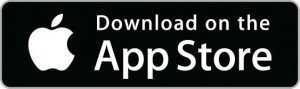New Online Banking & eStatement Enrollment
Have you enrolled in Online Banking yet?
Access the Power of Your Accounts 24/7 from your laptop, phone or other electronic device.
Our NEW Online Banking System Launched on Wednesday, October 1st and requires you to Enroll (even if you were enrolled in our previous system)
Click Online Banking in the top center of this website. Click Enroll and follow instructions below.
Helpful reminders for Step #4 below about creating new credentials.
The NEW Login ID you will create must be 8 or more characters that contain numbers and at least one letter. (NO special characters for New Login ID)
The NEW Password you will create must be 8-15 characters, mix of upper and lower case, at least one number and a special character (recommended from the 1-5 keys)
Online Banking Enrollment Instructions
woman on laptop
With Online Banking you’ll have the following features at your fingertips:
View all accounts your name is associated with
Transfer Money from one POECU account to another.
Enroll in Estatements (see below)
Update Contact Information and Personal Preferences
Set up a variety of Alerts for example: low balance alert
Link directly to our popular website pages
and More!
Download our POECU App too.
Enroll in eStatements & SAVE!
Did you Know that e-Statement users also earn a 0.25% APR* discount on a variety of loan products AND earn an additional 0.25% APR* in rewards on Certificates of Deposit!
e-Statements Keep Your Data Secure & Convenient
I access my statements when I need them on a secure portal. I also see them the moment they are ready instead of waiting for my paper statement to arrive.
With e-Statements, There’s No Need to Search for Your Envelopes
I can look up my statements on my laptop, phone or tablet. Plus no more piled up paper is much better for the environment too!
Make the Switch to eStatements
You must be enrolled in Online Banking first, then follow instructions below.
Go to Online Banking (button right under the logo at the top of this screen ^)
On your account screen, click the “Statements” button in your top taskbar
Click to open the PDF link to read the numeric code and enter the code in the box
Click Start eStatements
Need further assistance? Click on our live chat feature in the right corner or call 504-885-6871
photo credit: pvproductions on freepik